Smartsheet: Bulleted Lists
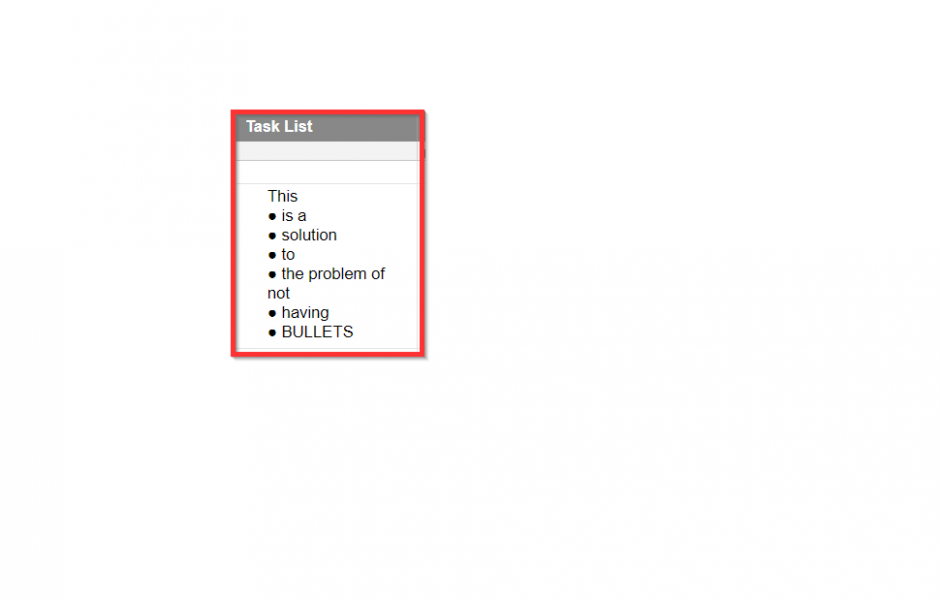
Today’s Tip (2018-08-22): Based on this Community Post
Smartsheet does not have a rich text field and the user requested bullets.
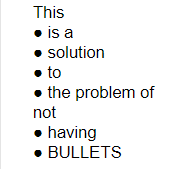
Here’s a quick way to get the result. I wouldn’t use this very often, but I don’t need to use all of my work-arounds, though it helps.
I set up a second locked column next to column I wanted to contain bulleted lists. I define something that is easy to type. Preferably something that does not require the SHIFT key or ALT key.
For this example, I will use the hyphen “–“. A good candidate for the left hand would be accent “`”
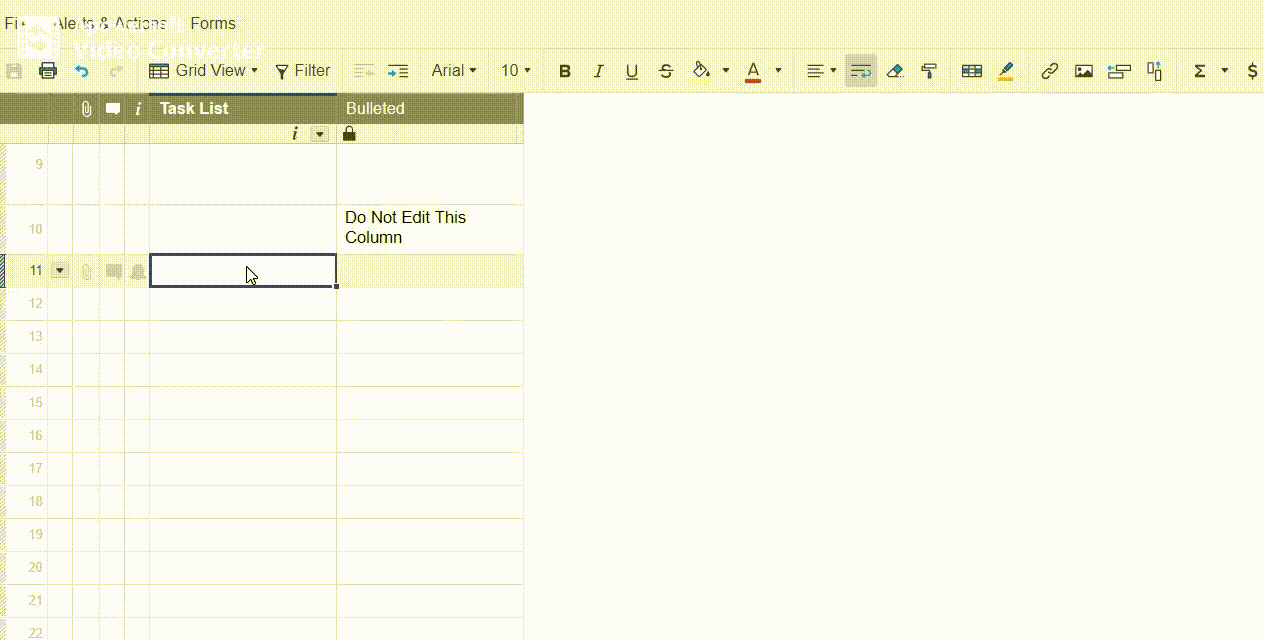
The in the new column formula is:
=SUBSTITUTE([Task List]@row, “-“, “●”)
and then I start typing, finish typing (Enter key or Tab key — Tab is faster for this solution).
Copy (Ctrl + C)
Paste-Special (Shift + Ctrl + V)
and done.
The text can still be edited if bullets need to be added or removed.
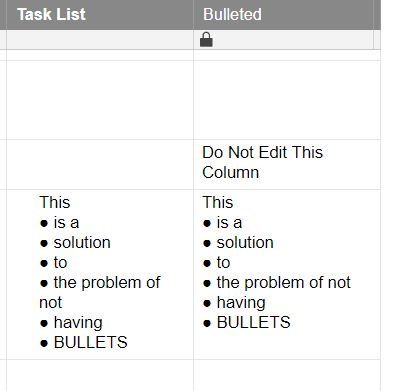
And that’s pretty much all I have to say about that.

Write a Reply or Comment